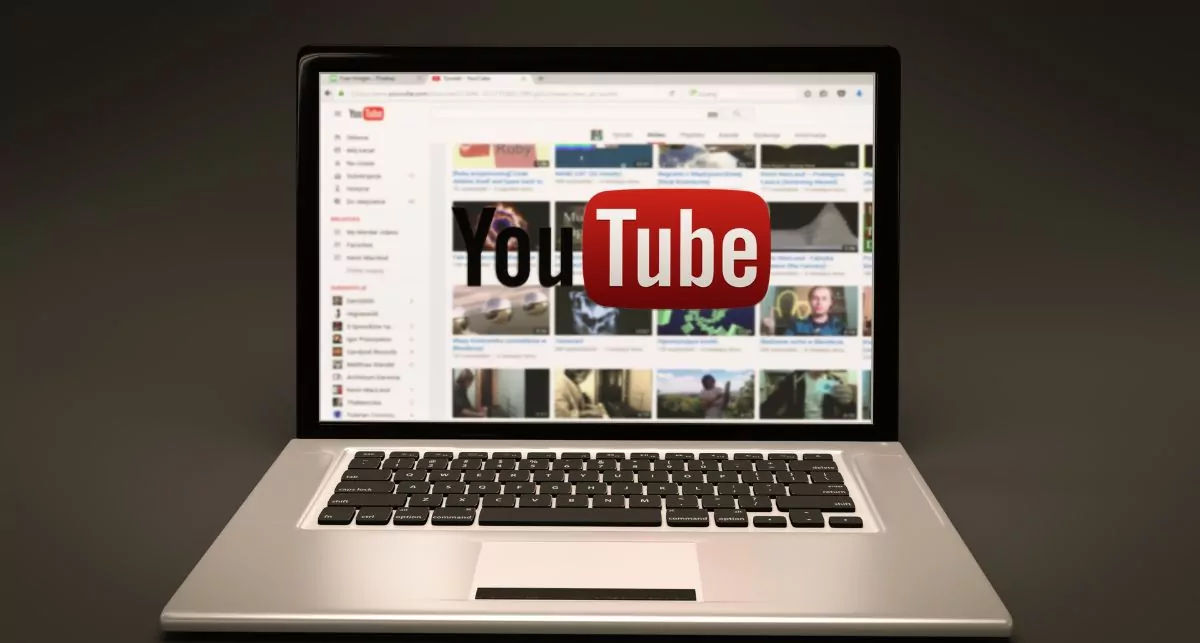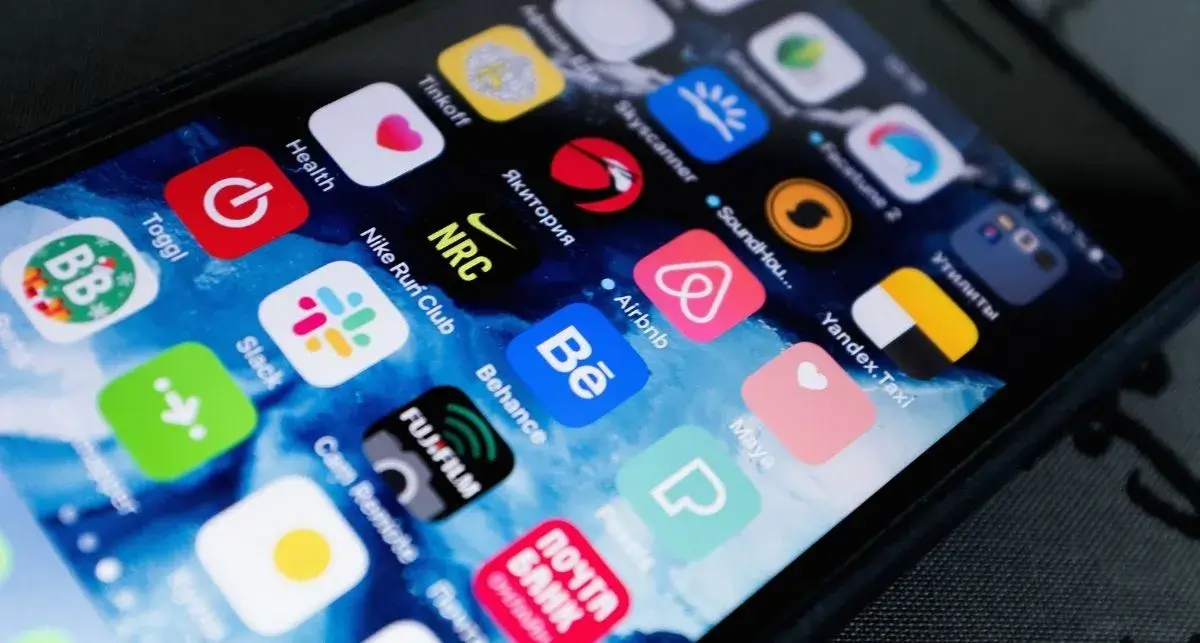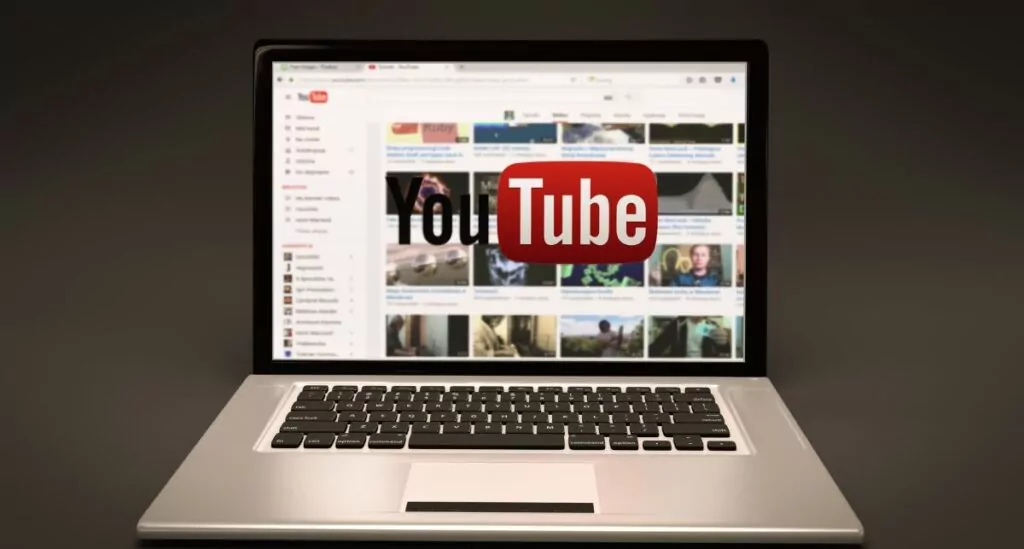
Has a particular YouTube video caught your fancy? Well, you might be itching to have access to it anytime you want by downloading it on your device. However, downloading the creation of another person always has some element of legality. It is critical to download YouTube videos safely and legally so you don’t run into any trouble later. The most common way to download YouTube videos is through YouTube Premium. It works for every type of video. However, it isn’t free. So what can you do if you don’t want to pay to download videos? Well, there are a couple of options for you. Let’s dive into some effective ways to get your favorite YouTube videos into your device.
How to Download YouTube Videos for Free & Paid?
Various programs let you download YouTube videos for free and paid. Here we are sharing some of the most tried and tested services.
1. YouTube Premium
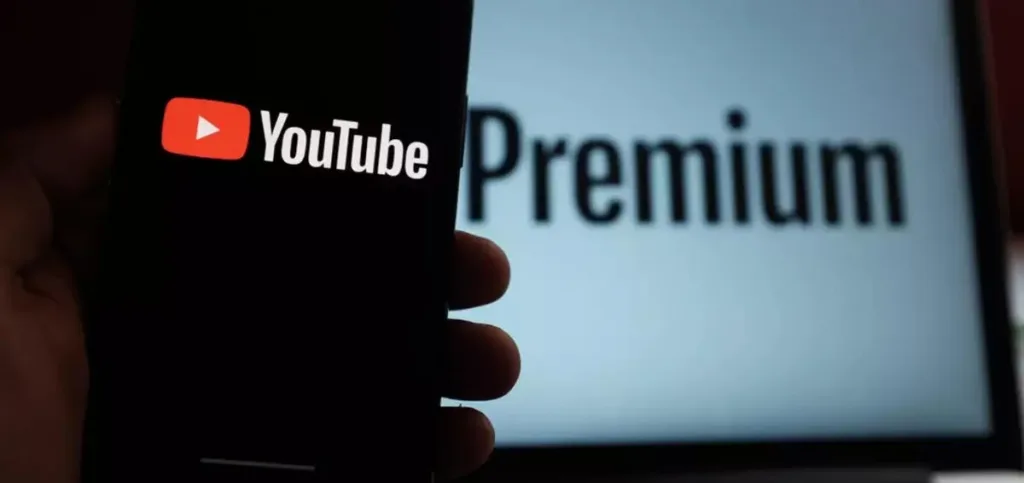
YouTube Premium is the safest way to download all types of videos. It lets you download content from the YouTube app or the website. This is a paid option but it is officially sanctioned by Google. So, you won’t run into any legal troubles if you download videos through it.
Download Videos on Your Computer
Downloading videos on a computer with YouTube Premium isn’t complicated. Follow this process.
- Access the video that you want to download.
- Tap the Download button. It is presented below the video. By default, the video will get downloaded in 480P resolution.
- The download process will begin. Once it is complete, the text on the Download button will change to Downloaded.
- If you wish to download a video from YouTube’s home page, rest your mouse’s pointer over the video. Then, tap the three dots symbol and choose Download.
- If you want to modify the video quality, go to the Download Settings page of YouTube. Here, you can also turn on smart downloads.
Download Videos on Your Mobile
The process of downloading YouTube videos on mobile differs a bit from how it is done on a computer. Use this procedure to download the videos on your smartphone.
- Visit the home page of the YouTube website.
- Here, go to the video that you wish to download.
- Now, click on the ‘…’ symbol.
- A new menu will appear. Here, tap the Download button.
- Select a download quality. Now, hit the Download button again.
- You can also download a video that you are currently watching. To do so, swipe left on the bar under the video.
- You will see the option to download it appear.
- Hit the Download button to download the video on your phone.
How to Change Download Settings on Your Mobile?
Modifying the download settings on your mobile can take a bit of a learning. Follow these stepwise instructions.
- Visit the home screen and tap on your profile photo. You will see it at the bottom-right portion.
- Now, hit the settings icon on the succeeding page. It is in the shape of a cog.
- Go down and choose Background & Downloads from the settings menu.
- Here, activate Smart Downloads. You can also modify the video quality.
2. ClipGrab.org (Windows, Mac, and Linux)
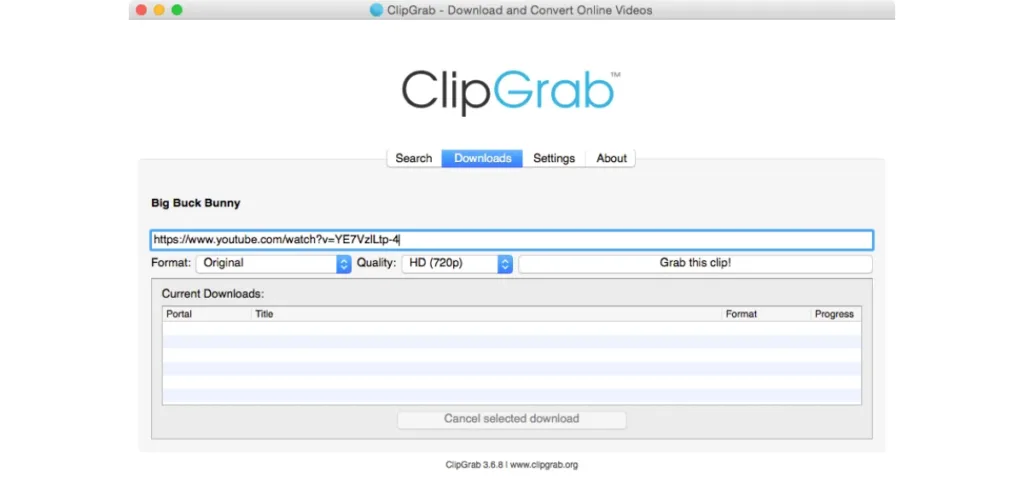
ClipGrab is a free video downloader. It is available for Windows, Mac, and Linux users. To use it, follow these steps.
- Visit ClipGrab.org.
- Tap the Show All Download Options.
- Choose your operating system and copy the link of the video you want to download.
- On the Downloads tab, tap the Launch ClipGrab option.
- Copy the URL of the video and paste it into the ClipGrab browser.
- Finally, choose Grab this clip!
- You can find out and edit the place where your video gets downloaded by going to the Settings tab.
Read Also: What is a DIA?
3. TubeMate (Android)
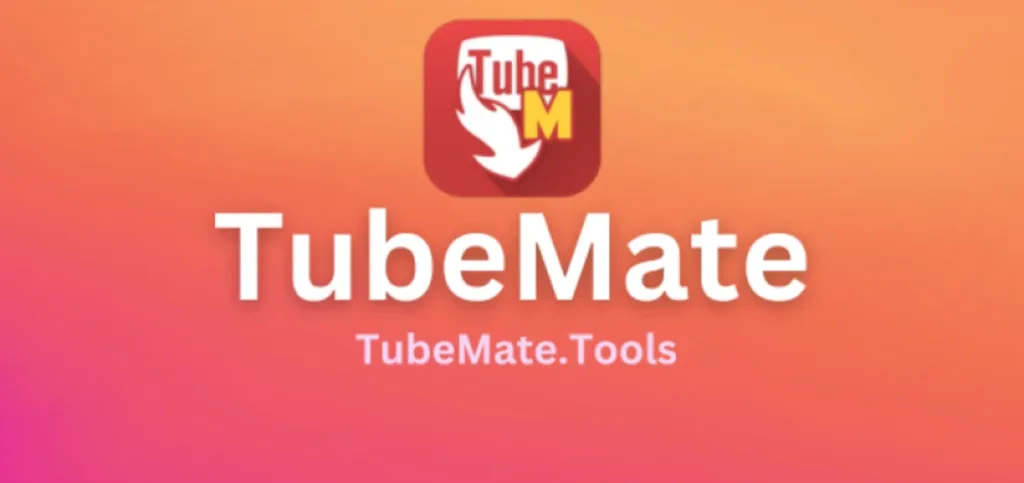
TubeMate is a free video downloader for Android devices. It lets you quickly search, access, download, and share YouTube videos. The downloaded videos are saved on your device’s SD card. However, you can change the default location. Note that the TubeMate app is not available on the Google Play Store. This is because of restrictions related to the download of videos. But you can get the app from TubeMate’s official website.
- Download the TubeMate app and install it on your Android phone.
- Now, open the app and find the video you want to download.
- Hit the download button and select from the list of formats and quality options.
- Hit the download button again.
- Click on the icon of Downloads List on the lower part of the menu to find your video.
- Tap the icon of three dots beside the video to save it on your device.
4. 4K Video Downloader (iPhone)
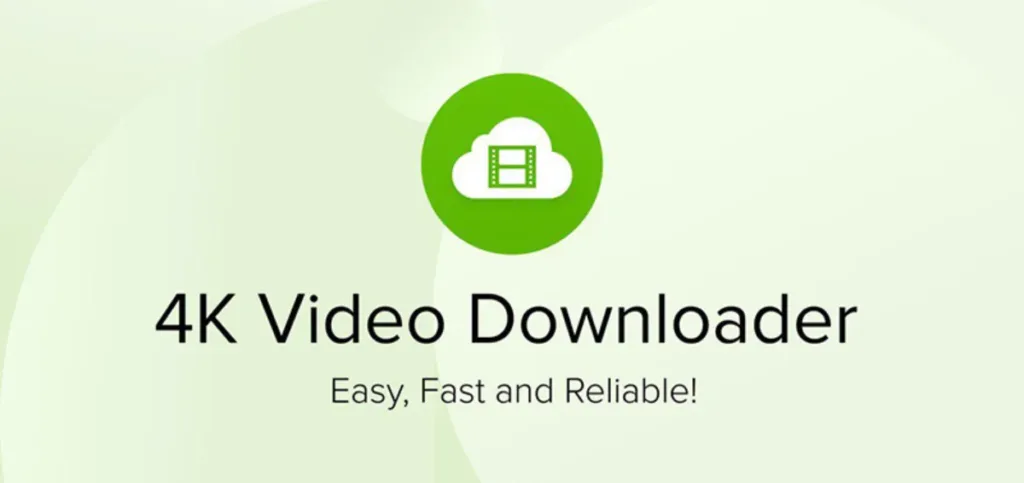
4K Video Downloader downloads YouTube videos straight into your iPhone’s camera roll. It downloads content in the highest 4K resolution. The app lets you download 30 free videos in one day. For most average users, this number is sufficient, especially because you are getting videos of high quality completely for free.
- Install the 4K video downloader by visiting its official website.
- Open the program and find the video you wish to download.
- Copy the video’s link and tap Paste Link in the menu.
- Choose a quality and format option and tap Download.
- Once the download completes, hit the three-dot icon to find the video and play it on your iPhone.
5. Savefrom.net (Windows, Mac)

Savefrom.net is a free video downloader with a browser and an app version. You can download videos in the format of your choice. If you do not wish to go through the process of installing the app, use the browser version. Here’s what to do.
- Visit en.savefrom.net.
- Copy the link of the video you want to download and paste it into the box on the website.
- Now, tap the Download button.
- Tap the dropdown button and choose the quality that you want your video to be downloaded in.
- The video will load on another tab. Right-tap on the page and tap Save As. This will save the video to your device.
- If you want to speed up the download, input is in front of the URL of the video.
Read Also: How To Remotely Hack Someone’s Phone?
Legal Aspects of Downloading YouTube Videos
According to YouTube’s policies, no one is allowed to download videos or clips. However, doing so is not a crime. To date, YouTube has not sued or banned anyone for downloading videos. Having said that, you should never use a video downloaded for illegal purposes. Keep these points in mind before downloading.
- Get the owner’s permission before downloading the video.
- Downloading the video for learning or educational uses.
- Download videos not labeled as copyrighted.
- Download public domain content. These are videos for general use, and downloading them does not pose a legal problem.
- Do not use a downloaded video for unethical reasons.
Final Words
YouTube has its own premium service for video downloads, but the same thing can be accomplished in many other completely free ways. The methods described above will ensure that you can consume the content you love anytime and anywhere. However, it is always best to use downloaded videos for ethical purposes. Remember the points mentioned above to safely download YouTube videos. They will help you enjoy your favorite content without worrying about anything.